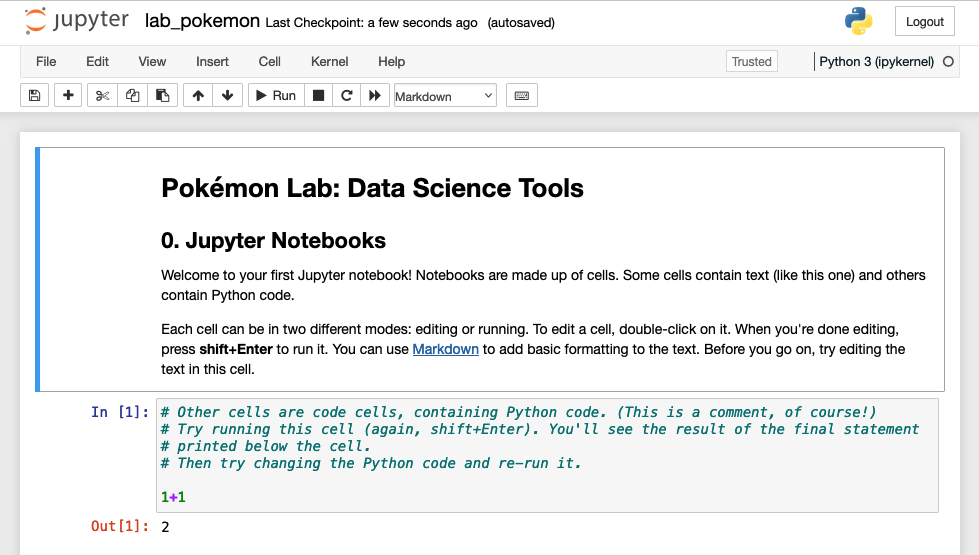Pokémon
So far in this course, you have written all your Python programs in *.py files. This lab introduces a new
environment for writing Python, Jupyter notebooks. A notebook runs in a browser, and includes snippets of Python
code, along with text and images. This is an especially convenient format for data science, where you often
want to build an argument or tell a story using data, while showing your work. When you share a Jupyter notebook,
the reader can re-run all the code to see the results for herself.
💻
Open Jupyter notebook inside of your repository: jupyter lab. You should see a web
browser window open with a listing of all the files in your lab directory:
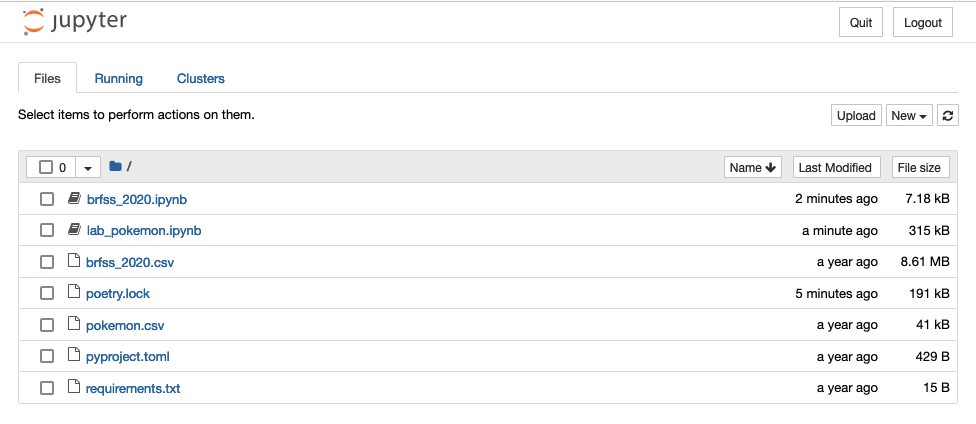
💻
Click on lab_pokemon.ipynb. The Pokémon lab will open in a new tab: