Iteration
Lab setup
First, make sure you have completed the initial setup.
If you are part of a course
-
Open Terminal. Run the update command to make sure you have the latest code.
$ mwc update -
Move to this lab's directory.
$ cd ~/Desktop/making_with_code/mwc1/unit1/lab_iteration -
Enter this lab's shell environment.
$ poetry shell
If you are working on your own
-
Move to your MWC directory.
$ cd ~/Desktop/making_with_code -
Get a copy of this lab's materials.
git clone https://git.makingwithcode.org/mwc/lab_iteration.git
In the Names Lab, you learned how
to write functions with arguments, such as square:
1 from turtle import *
2
3 def square(side_length):
4 forward(side_length)
5 right(90)
6 forward(side_length)
7 right(90)
8 forward(side_length)
9 right(90)
10 forward(side_length)
11 right(90)
This is a powerful function--instead of repeating the code block every time you
want to draw a square, you can just call square(50), square(100), or whatever
size square you want.
But what if you want to draw a lot of squares? In this lab you will learn about iteration, the process of doing something multiple times.
Lists
A list is a data structure which holds any number of values, separated by commas and
surrounded by square brackets. For example, [], [50], and [100, 200, 300, 400]
are all lists of numbers.
Once you create a list, you can iterate through it using a "for-loop".
(Iteration is the process of going through a collection of things one at a time.)
Line 13 goes through sizes, one number at a time. Each number is temporarily assigned
to the variable size, and then the code block runs.
12 sizes = [20, 40, 60, 80, 100]
13 for size in sizes:
14 square(size)
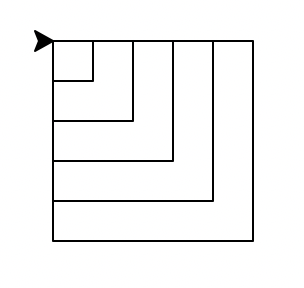
Sometimes we just want to repeat the code block, and we don't even use the temporarily-assigned
variable. The example below doesn't use the temporarily-assigned variable size, so the values
of the numbers in the list don't matter. All that matters is how many numbers there are in the list.
15 for size in sizes:
16 square(20)
17 penup()
18 forward(40)
19 pendown()
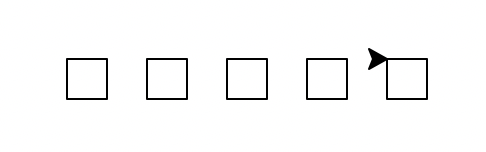
Ranges
Lists are great, but what if you want to draw a lot of squares? You don't
necessarily want to type out a 100-item list just to iterate over it.
Python has a built-in function called range which automatically creates a
list-like object. range can be called in a few different ways.
💻
Run python to open Python's interactive mode. Enter the
following commands to try out using ranges.
range(max) generates the numbers from 0 up to max (not including max).
>>> for number in range(5):
... print(number)
...
0
1
2
3
4
range(min, max) generates the numbers from min up to max (not including max)
>>> for number in range(5, 10):
... print(number)
...
5
6
7
8
9
range(min, max, stride) generates the numbers from min up to max, counting by stride
>>> for number in range(0, 100, 20):
... print(number)
...
0
20
40
60
80
Draw with ranges
drawtiles.py provides an example of what you can do with ranges. This program
takes a function to draw a single tile, draw_tile from tile.py, and draws
it over and over in a grid.
💻
Run python drawtiles.py --help to find out how to use
this program.
(lab-iteration-py3.11) lab_iteration % python drawtiles.py --help
usage: python drawtiles.py [-h] [--fast] width height size
Draws a grid of tiles.
positional arguments:
width How many tiles across the grid should be
height How many tiles high the grid should be
size Side length of each tile
options:
-h, --help show this help message and exit
--fast Skip turtle animation and show the result
The first line of the help message shows how to run the program.
You need to provide three arguments: width, height, and size, and can optionally
also add the --fast flag. The rest of the help message explains what each argument
does.
💻
Run python drawtiles.py 5 3 40. If you're impatient, add --fast.
Try running drawtiles.py with different arguments. Then open tile.py and try
changing the draw_tile() function. Create your own tile pattern.